How to change your Flutterwave password
Updated 26 months ago
To change the password to your Flutterwave account:
Click 'Settings' on your dashboard and then, click 'Profile'.
The following page shows you a portion where you can change your password.
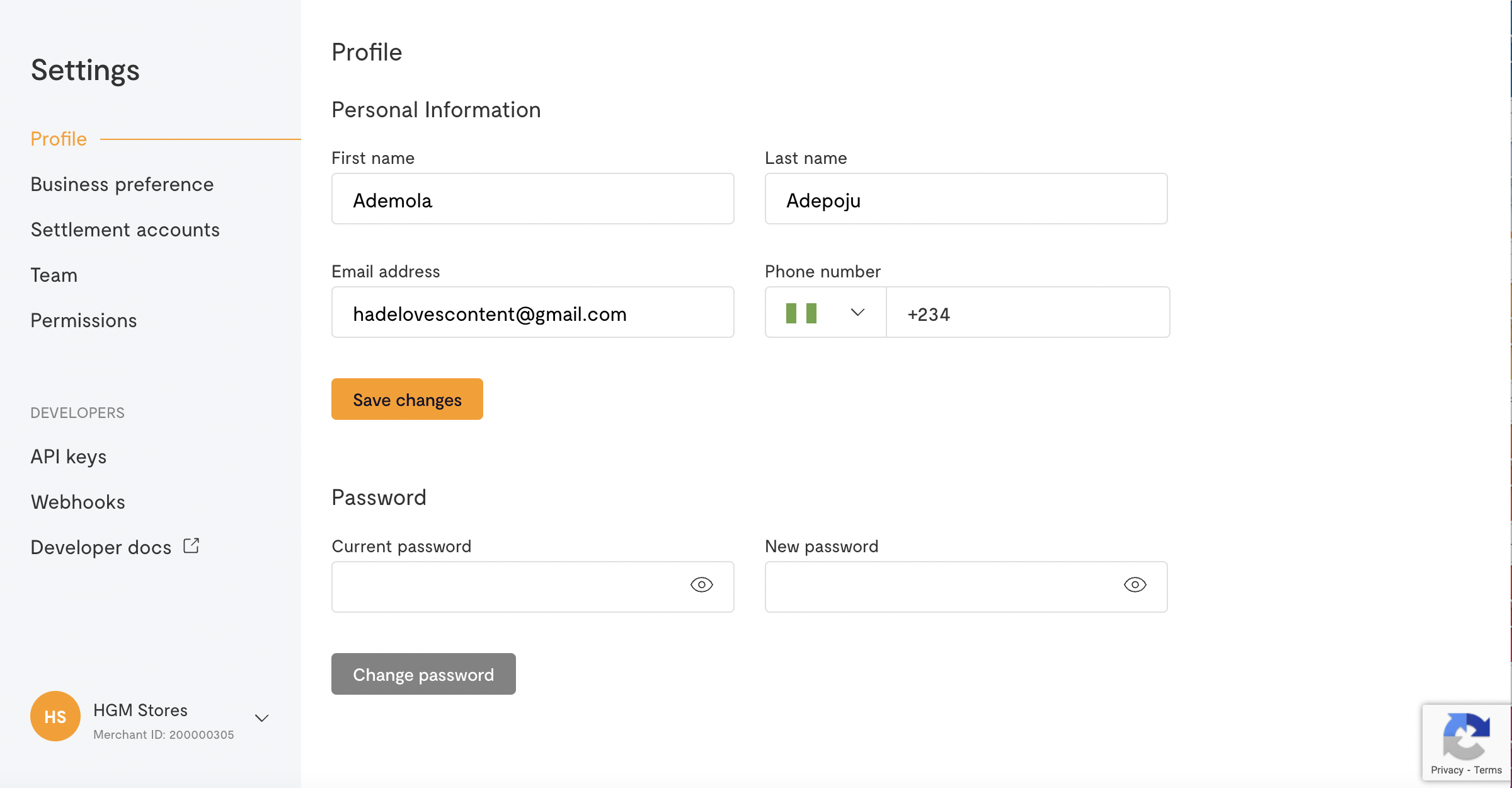
Enter your current password and proposed new password and click the 'Change password' button.
Forgot your password?
If you can't remember your password, simply click on the 'Forgot your password?' link on the login page to get a new one. You will be asked to input the email you used to create your Flutterwave account. We will send an email with a link to reset your password.
Note: Check your Spam or Promotions folder if you don't receive the reset email in your Primary inbox.
We'd like to hear from you
Suggest the type of support articles you'd like to see
Still need help?
Get in touch if you have more questions that haven’t been answered here